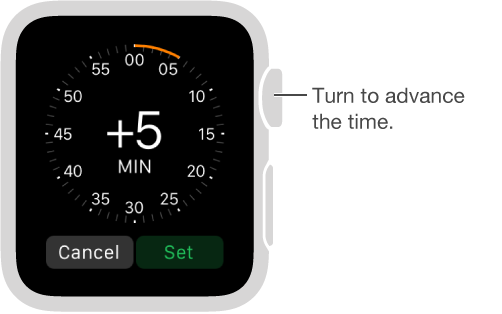Customize your watch face
Personalize the Apple Watch face so it looks the way you want and provides the functions you need. Choose a design, adjust colors and features, then add it to your collection. Switch faces at any time to see the right timekeeping tools—or just for a change.
Choose a different face. While looking at the current face, firmly press the display, then swipe to see the other faces in your collection. When you see the one you want, tap it.
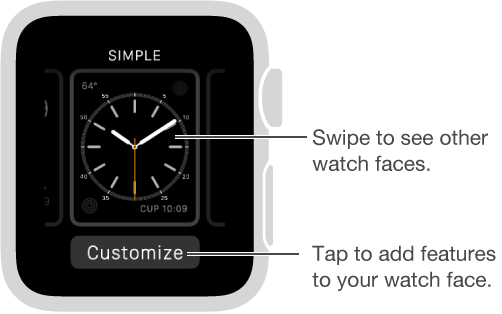
You can add special features—called complications—to some watch faces, so you can instantly check things like stock prices, the weather report, or information from other apps you’ve installed.
Customize your watch face. With the watch face showing, firmly press the display, then tap Customize. Swipe to select a feature, then turn the Digital Crown to adjust. If the face offers complications, they’re shown together on the last screen—tap one to select it, then adjust using the Digital Crown. When you’re finished, press the Digital Crown to save your changes, then tap the face to switch to it. For information about each watch face, see Faces and features.
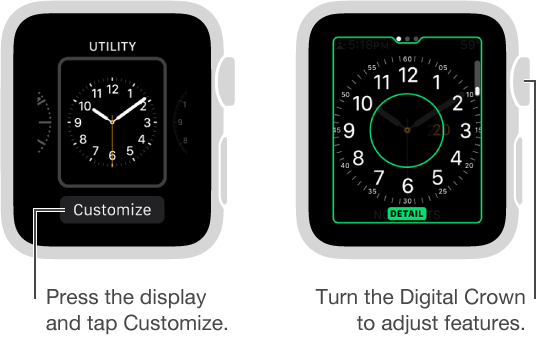
Add complications from other apps. In addition to the built-in complications that show information such as weather, stocks, or moon phase, you can add complications for many apps you get from the App Store. To make these complications available when you customize a face, open the Apple Watch app on iPhone, tap My Watch, then tap Complications.
Add a watch face to your collection. Assemble your own collection of custom faces—even different versions of the same design. With the current watch face showing, firmly press the display, swipe all the way to the right, then tap the New button (+). Swipe up and down to browse designs, then tap the one you want to add. After you add it, you can customize it.
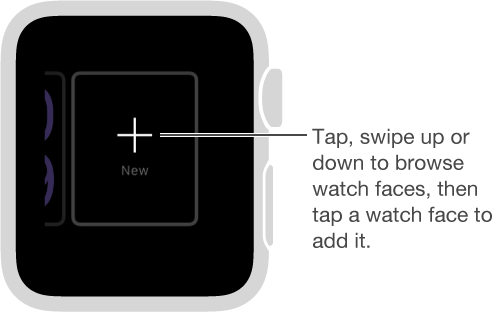
Delete a face from your collection. Don’t use a face much anymore? With the current watch face showing, firmly press the display, swipe to the face you don’t want, then swipe it up and tap Delete. You can always add the watch face again later.
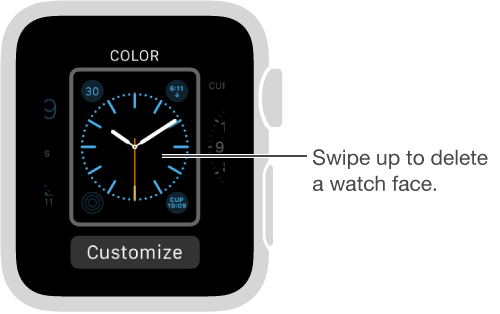
Advance the watch time. Like to set your watch ahead? Open the Settings app ![]() , tap Time, tap +0 min, then turn the Digital Crown to set the watch ahead by as much as 59 minutes. This setting only changes the time shown on the watch face—it doesn’t affect alarms, times in notifications, or any other times (such as World Clock).
, tap Time, tap +0 min, then turn the Digital Crown to set the watch ahead by as much as 59 minutes. This setting only changes the time shown on the watch face—it doesn’t affect alarms, times in notifications, or any other times (such as World Clock).