Time events with a stopwatch
Time events with accuracy and ease. Apple Watch can time full events (up to 11 hours, 55 minutes) and keep track of lap or split times, then show the results as a list, a graph, or live on your watch face. The Chronograph watch face has the stopwatch built in, and you can add a stopwatch to these faces: Color, Mickey Mouse, Modular, Simple, and Utility.
Switch to the stopwatch. Open the Stopwatch app ![]() , or tap the stopwatch on your watch face (if you’ve added it or you’re using the Chronograph watch face).
, or tap the stopwatch on your watch face (if you’ve added it or you’re using the Chronograph watch face).
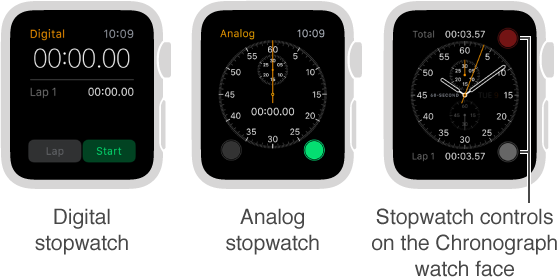
Start, stop, and reset. Tap the Start button. Tap the Lap button to record a lap or split. Tap the Stop button to record the final time. Timing continues while you switch back to the watch face or open other apps. When you finish, tap the Reset button or the Lap button to reset.
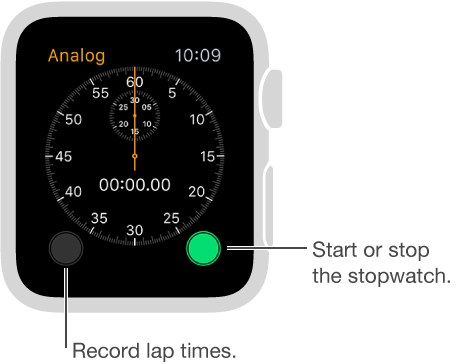
Choose the stopwatch format. Before, after, or during timing, firmly press the display while the stopwatch is showing, then tap Analog, Digital, Graph, or Hybrid.
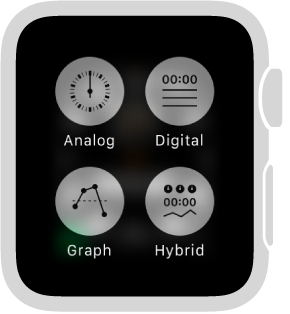
Switch between analog 1-dial and 3-dial with splits. Swipe up on the 1-dial analog stopwatch display to see separate minute, second, and tenths dials above a scrolling list of lap times.
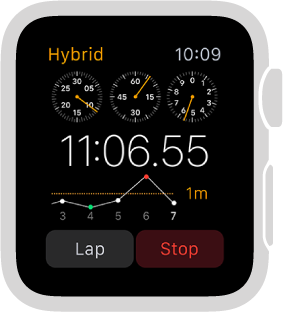
Review results. Review results on the display you used for timing, or change displays to analyze your lap times and fastest/slowest laps (marked with green and red) in the format you prefer. If the display includes a list of lap times, turn the Digital Crown to scroll.
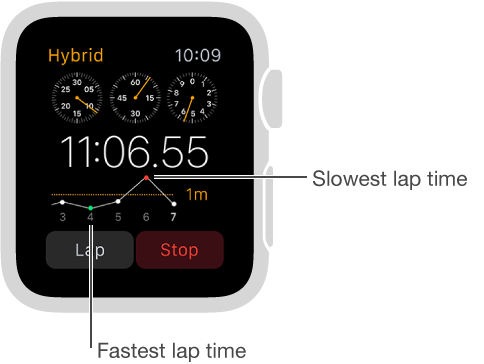
Monitor timing from the watch face. To keep an eye on a timing session while displaying your regular watch face, add a stopwatch to the face. Your current elapsed time will be visible on the face, and you can tap it to switch to the Stopwatch app ![]() to check lap times.
to check lap times.
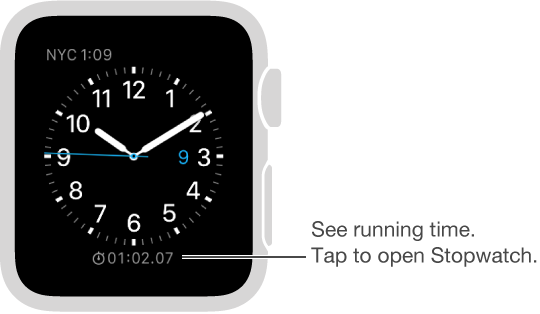
Quit using the stopwatch. If you’re using the Stopwatch app ![]() , just press the Digital Crown. If you’re using the Chronograph watch face, the stopwatch controls are always on the face—tap the Lap button to reset.
, just press the Digital Crown. If you’re using the Chronograph watch face, the stopwatch controls are always on the face—tap the Lap button to reset.