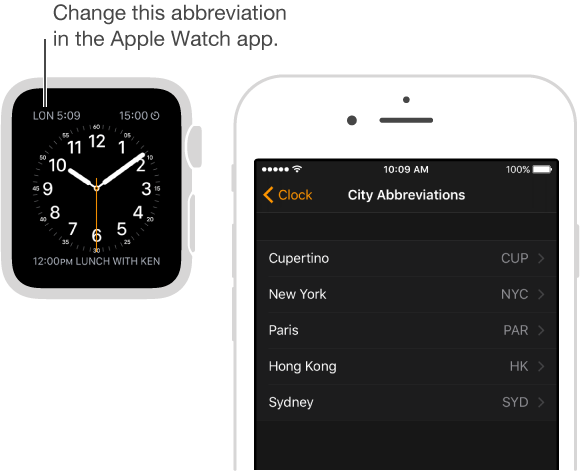Check the time in other locations
Use the World Clock app ![]() to check the time in cities around the globe. Add cities to your watch face for quick reference.
to check the time in cities around the globe. Add cities to your watch face for quick reference.
Ask Siri. “What time is it in Auckland?”
Check the time in another city. Open World Clock ![]() , then turn the Digital Crown or swipe the screen to scroll the list. If there’s a city whose time you’d always like to see, you can add the world clock to your watch face and choose the city to display.
, then turn the Digital Crown or swipe the screen to scroll the list. If there’s a city whose time you’d always like to see, you can add the world clock to your watch face and choose the city to display.
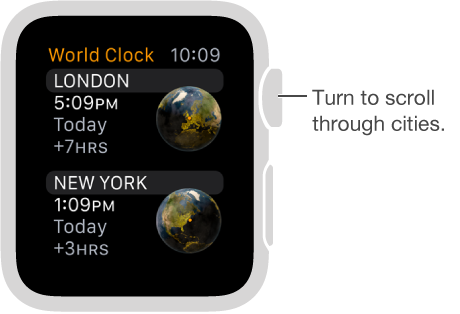
See additional information. To see more information about a city, including time of sunrise and sunset, tap the city in the World Clock list. When you’re finished, tap < in the upper left, or swipe right to return to the city list. As always, you can press the Digital Crown to return to the watch face.
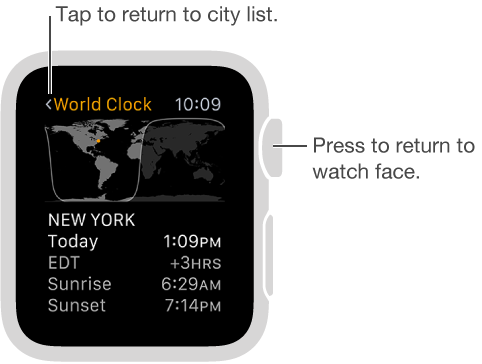
Add a city to World Clock. The cities you add on iPhone appear in World Clock ![]() on Apple Watch. Open the Clock app on iPhone, tap World Clock, then tap the Add button +.
on Apple Watch. Open the Clock app on iPhone, tap World Clock, then tap the Add button +.
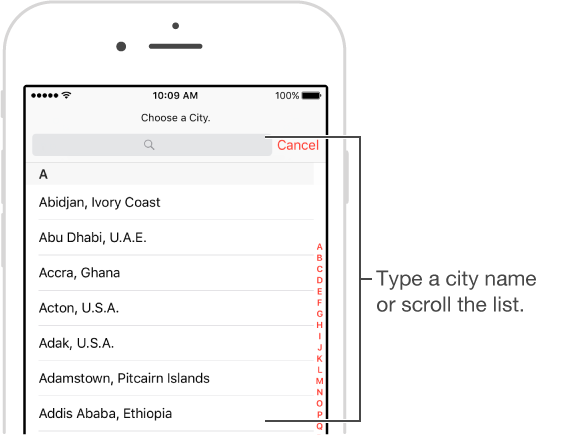
Add a world clock to your watch face. You can add a world clock to several watch faces—some faces let you add more than one. Firmly press the display, then tap Customize. Swipe left until you can select individual complications, tap the one you’d like to use for a world clock, then turn the Digital Crown to choose a city. When you’re finished, press the Digital Crown. You can add a world clock to these faces: Chronograph, Color, Mickey Mouse, Modular, Simple, and Utility.
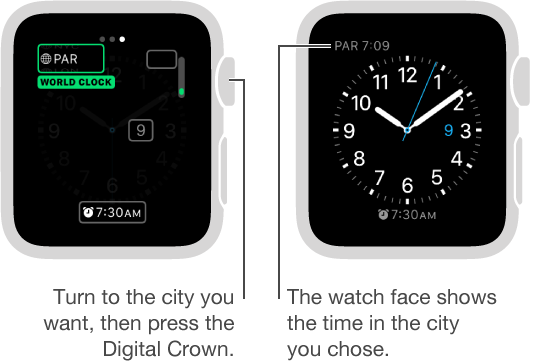
Change city abbreviations. If you want to change a city abbreviation used on Apple Watch, open the Apple Watch app on iPhone, tap My Watch, then go to Clock > City Abbreviations. Tap any city to change its abbreviation.