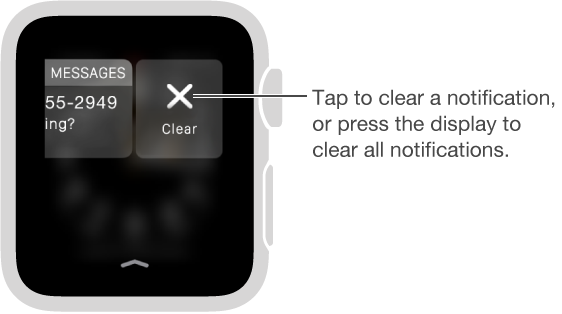Respond to unread notifications
See notifications you haven’t responded to. If you don’t respond to a notification when it arrives, it’s saved in Notification Center. A red dot at the top of your watch face shows you have an unread notification—swipe down to view it. To scroll the notifications list, swipe up or down or turn the Digital Crown.
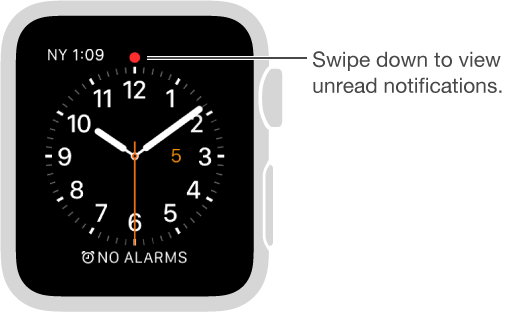
Respond to a notification in the list. Tap the notification.
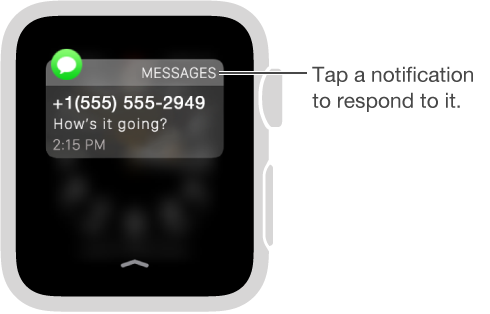
Clear notifications. Apple Watch removes notifications from the list when you tap to read them. To delete a notification without reading it, swipe it to the left, then tap Clear. To clear all notifications, firmly press the display, then tap Clear All.