Get directions
Ask Siri. “Directions to the nearest gas station?”
Get directions to a landmark or map pin. Open Maps ![]() , then tap the destination landmark or map pin. Scroll the location information until you see Directions, then tap Walking or Driving. When you’re ready to go, tap Start, then follow the directions.
, then tap the destination landmark or map pin. Scroll the location information until you see Directions, then tap Walking or Driving. When you’re ready to go, tap Start, then follow the directions.
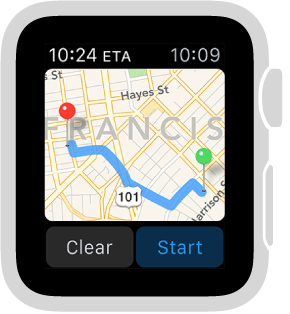
Get directions to a search result or contact. While viewing the map, firmly press the display, then tap Search or Contacts.
See transit details. Firmly press the display, then tap Transit to see bus and train stops and schedules—even detailed station information for some cities.
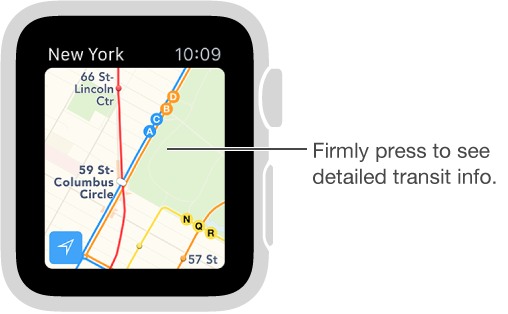
Follow directions. After you tap Start and head off on your first leg, Apple Watch uses taps to let you know when to turn. A steady series of taps means turn right at the intersection you’re approaching; intermittent taps mean turn left. Not sure what your destination looks like? You’ll feel a vibration when you’re on the last leg, and again when you arrive.
Check your progress. Swipe left on the current step of the directions, or tap the dots at the bottom of the screen to see a map view.
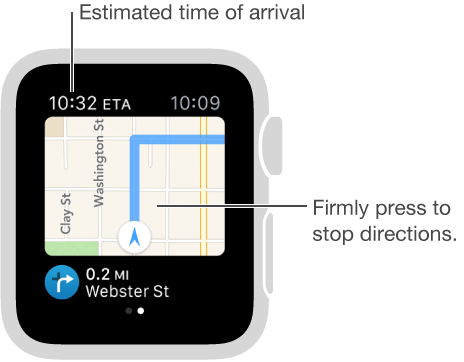
Find out when you’ll arrive. Look in the upper-left corner for your estimated time of arrival. Current time is in the upper right.
End directions before you get there. Firmly press the display, then tap Stop Directions.