Track daily activity
The Activity app ![]() on Apple Watch keeps track of your movement throughout the day and encourages you to meet your fitness goals. The app tracks how often you stand up, how much you move, and how many minutes of exercise you do, and displays three colored rings summarizing your progress. The goal is to sit less, move more, and get some exercise by completing each ring every day. The Activity app on iPhone keeps a long-term record of all your activity.
on Apple Watch keeps track of your movement throughout the day and encourages you to meet your fitness goals. The app tracks how often you stand up, how much you move, and how many minutes of exercise you do, and displays three colored rings summarizing your progress. The goal is to sit less, move more, and get some exercise by completing each ring every day. The Activity app on iPhone keeps a long-term record of all your activity.
WARNING: Apple Watch, the heart rate sensor, and the included Apple Watch apps are not medical devices and are intended for fitness purposes only. For important information about using the fitness apps safely, see Important safety information.
Get started. The first time you open Activity ![]() on Apple Watch, swipe left to read the Move, Exercise, and Stand descriptions, then tap Get Started. Tap and use the Digital Crown to set your sex, age, weight, and height, choose an activity level, then start moving.
on Apple Watch, swipe left to read the Move, Exercise, and Stand descriptions, then tap Get Started. Tap and use the Digital Crown to set your sex, age, weight, and height, choose an activity level, then start moving.

Note: You can also enter your birthdate, sex, height, and weight in the Apple Watch app on iPhone. In the Apple Watch app, tap My Watch, then tap Health.
Check your progress. Swipe up on the watch face, then swipe to the Activity glance at any time to see how you’re doing. The Move ring shows how many active calories you’ve burned. The Exercise ring shows how many minutes of brisk activity you’ve done. The Stand ring shows how many times in the day you’ve stood for at least one minute per hour. Swipe up on an activity or turn the Digital Crown to see your progress as a graph.
Tap the glance to open the Activity app ![]() where you can swipe to see the individual activities. Press the display to see your weekly summary or change your move goal.
where you can swipe to see the individual activities. Press the display to see your weekly summary or change your move goal.

An overlapping ring means you’ve exceeded your goal. Watch for achievement awards—when you get an achievement notification, scroll down to see the award, then drag your finger on the award to see it from all angles.

Check your activity history and see your achievements. Open the Activity app on iPhone, then tap a date in the calendar to see a breakdown for that day.

Adjust your goals. Open Activity ![]() on Apple Watch and firmly press the display until you see the prompt to change your Move goal.
on Apple Watch and firmly press the display until you see the prompt to change your Move goal.
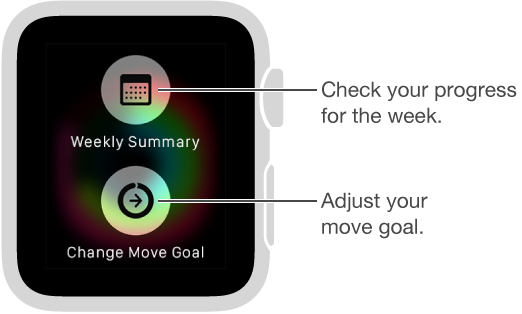
Every Monday, you’re notified about the previous week’s achievements, and you can adjust your daily Move goal for the next week. Apple Watch suggests goals based on your previous performance.
Control activity reminders. Reminders can help when it comes to meeting goals. Apple Watch lets you know if you’re on track or falling behind your activity goals. To choose which reminders and alerts you’d like to see, open the Apple Watch app on iPhone, tap My Watch, then tap Activity.
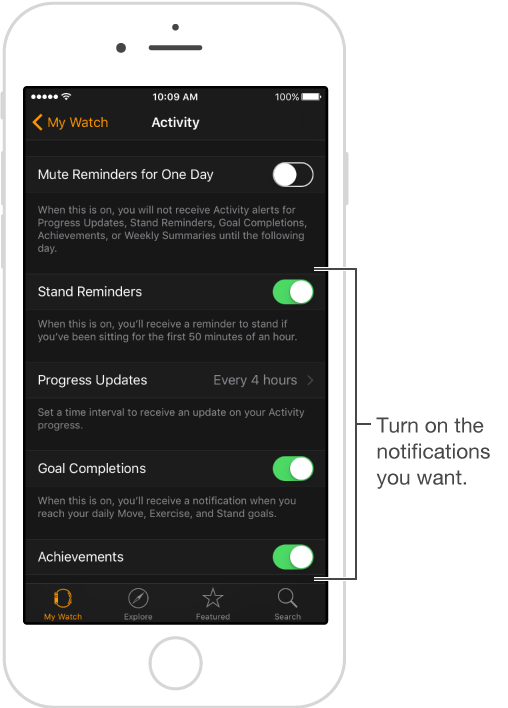
Suspend coaching for the day. To turn off activity reminders for the rest of the day, open the Apple Watch app on iPhone, tap My Watch, tap Activity, then turn on Mute Reminders for One Day.