Organize your glances
Put them in handy order. Open the Apple Watch app on iPhone, tap My Watch, tap Glances, then drag the reorder buttons.
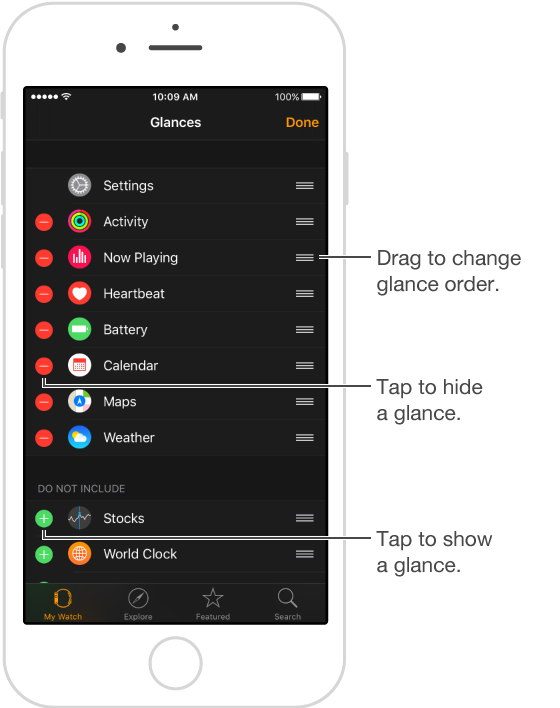
See only what you want to see. To choose the glances you can swipe to, open the Apple Watch app on iPhone, tap My Watch, tap Glances, then remove or include glances. You can include up to 20 glances, but you can’t remove the Settings glance.)
Siri can show you any glance, even if you don’t include it in your list.
Ask Siri. “Show the Heartbeat glance.”