Set up and pair with iPhone
Setup assistants on iPhone and Apple Watch work together to help you pair and set up Apple Watch.
If you have difficulty seeing Apple Watch or iPhone, VoiceOver or Zoom can help—even during setup. See Set up Apple Watch using VoiceOver or Zoom.
WARNING: To avoid injury, read Important safety information before using Apple Watch.
Put Apple Watch on your wrist. Adjust the band so Apple Watch fits closely but comfortably on your wrist. For information about resizing or changing the band on Apple Watch, see Remove, change, and fasten bands.
Set up and pair. Press and hold the side button on Apple Watch until you see the Apple logo. While Apple Watch is starting up, open the Apple Watch app on iPhone.
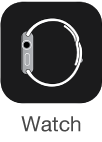
When Apple Watch finishes starting up, tap to choose your language, then follow the onscreen instructions. When prompted, position iPhone so that Apple Watch appears in the camera viewfinder on iPhone. This pairs the two devices.

After pairing, follow the instructions on iPhone and Apple Watch to finish setup.
If you have trouble using the camera, tap Pair Apple Watch Manually at the bottom of the iPhone screen, and follow the onscreen instructions.
For more information about setup and pairing, see support.apple.com/HT204505.
If you need to charge Apple Watch before setup, see Charge Apple Watch.