A quick look at Apple Watch
This guide describes Apple Watch with watchOS 2.
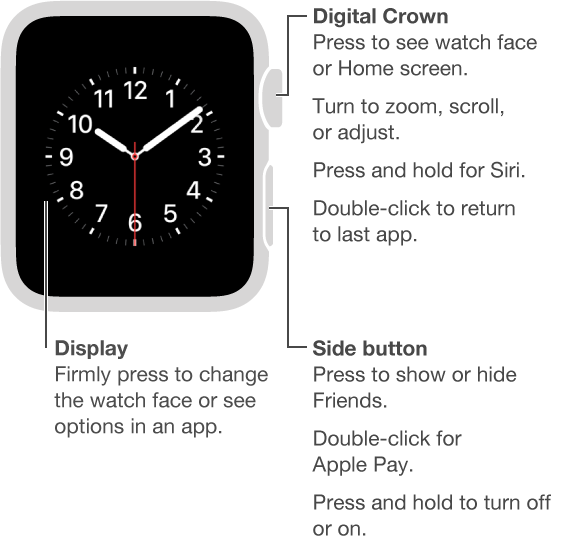
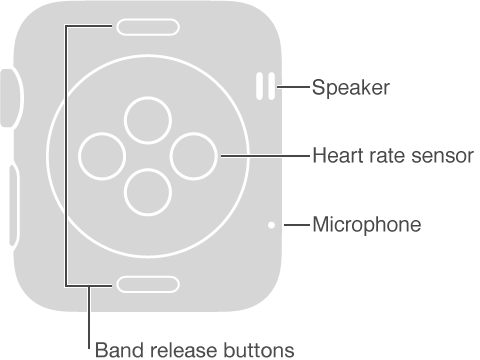
You use several basic gestures to interact with Apple Watch.
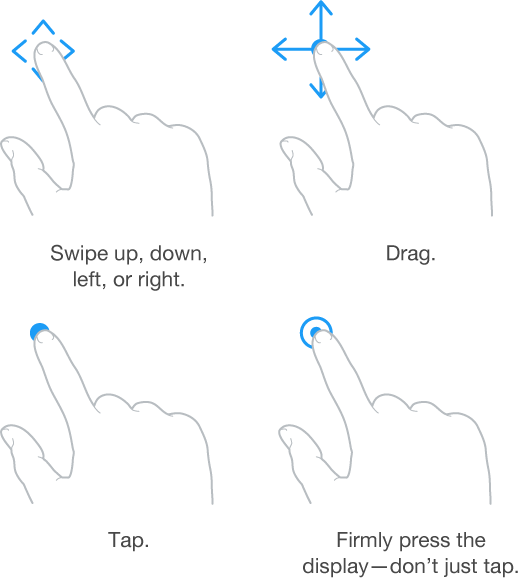
A new gesture—the press
Apple Watch uses Force Touch technology to sense how hard you press the display. Press firmly to change the watch face, see commands and options in apps, and more.
